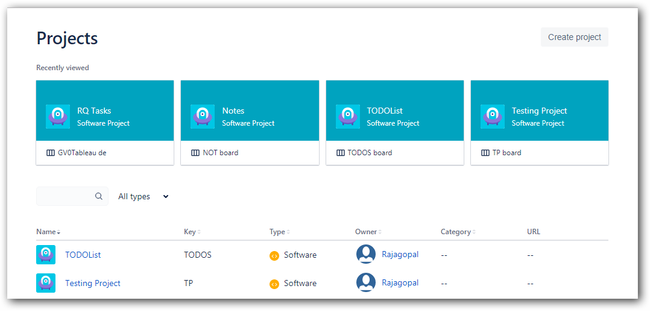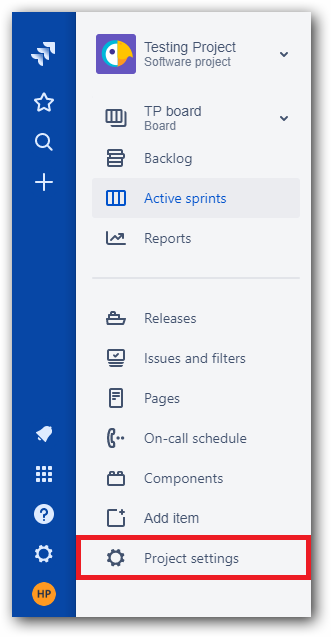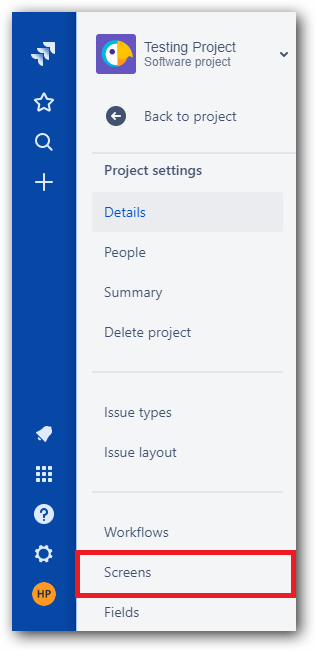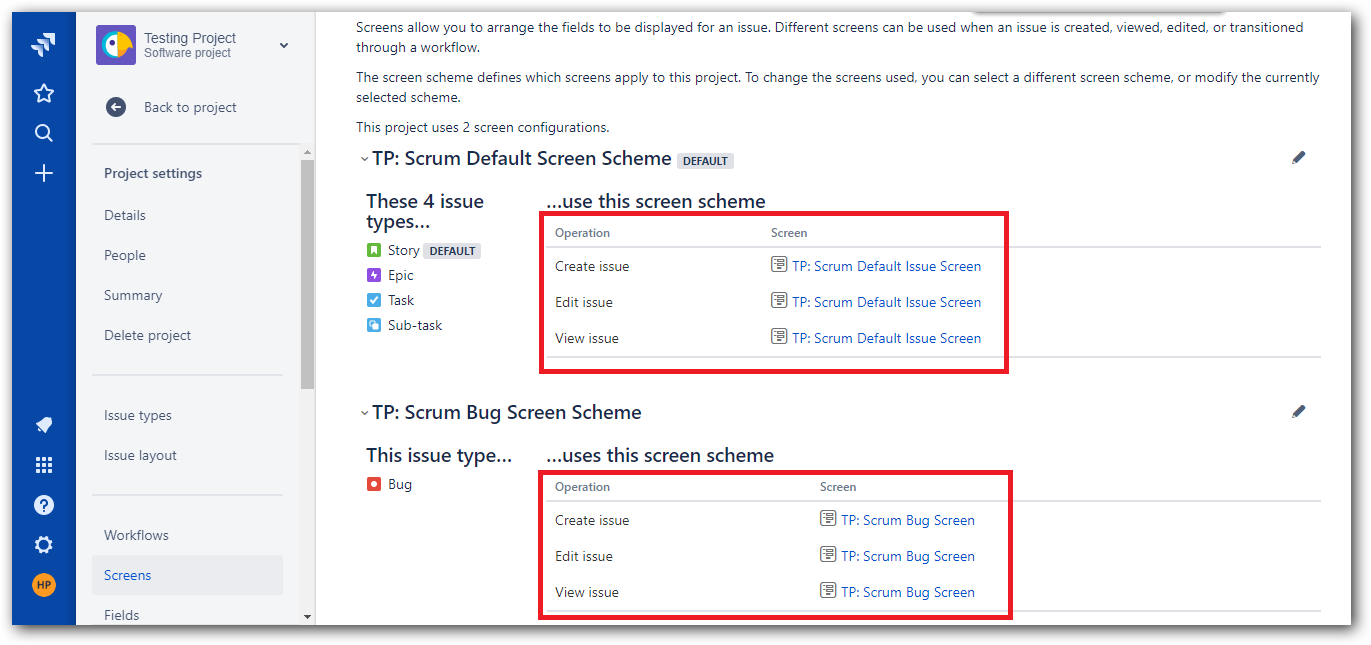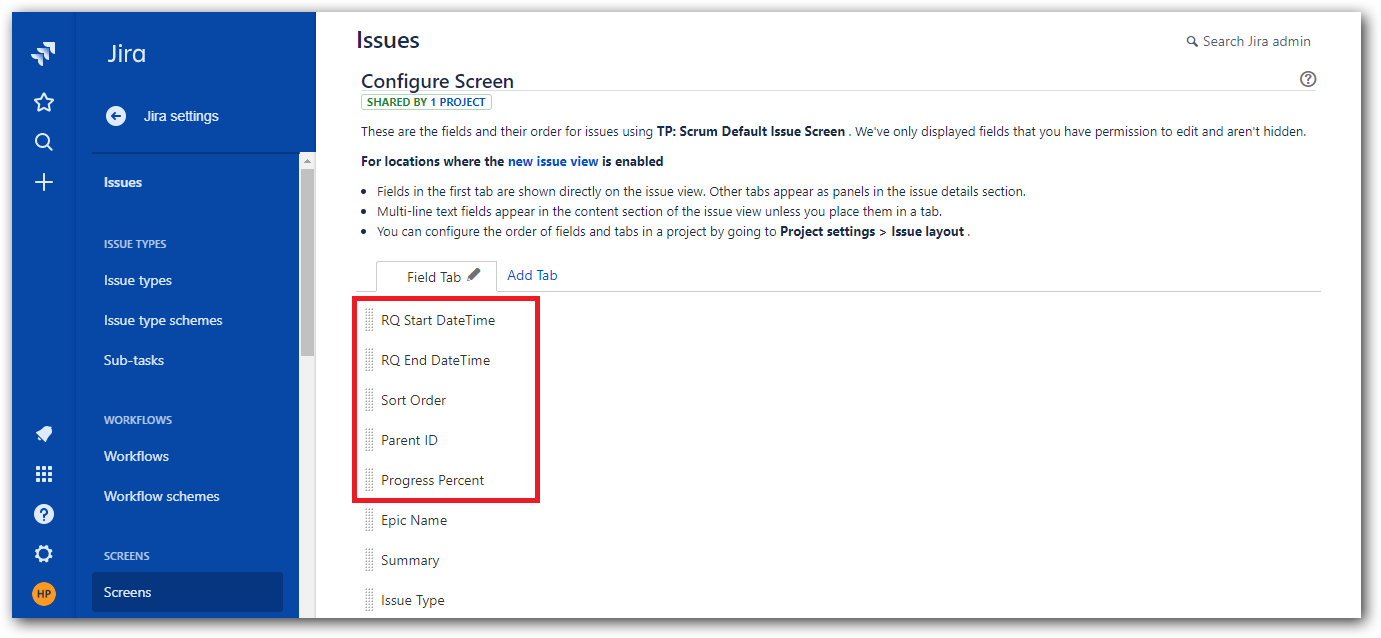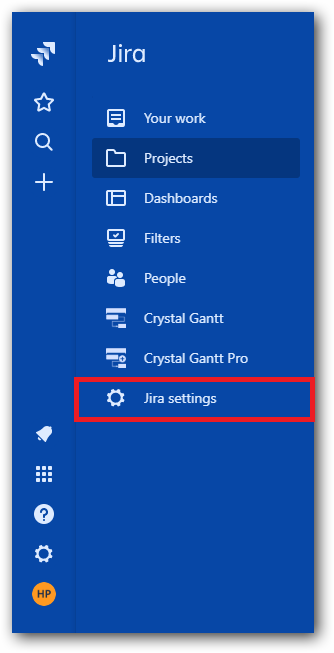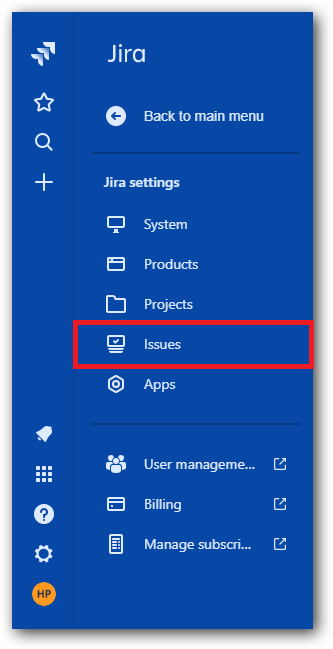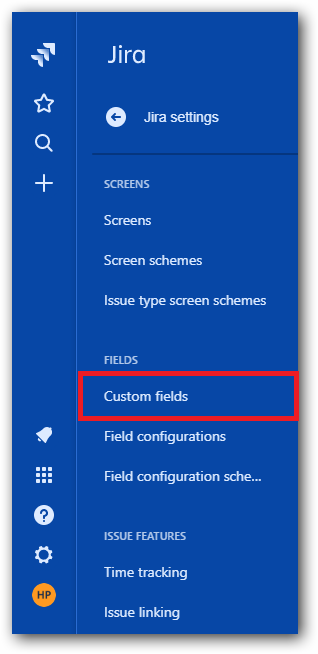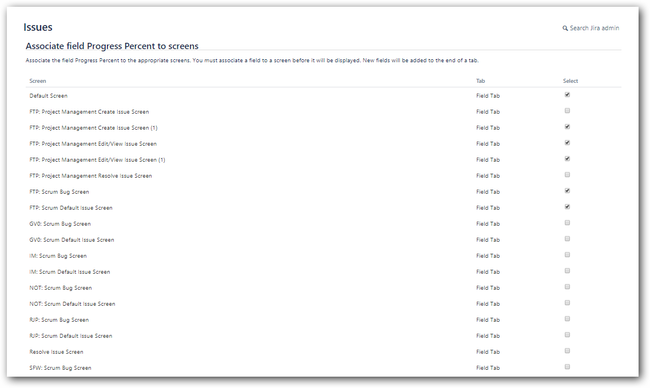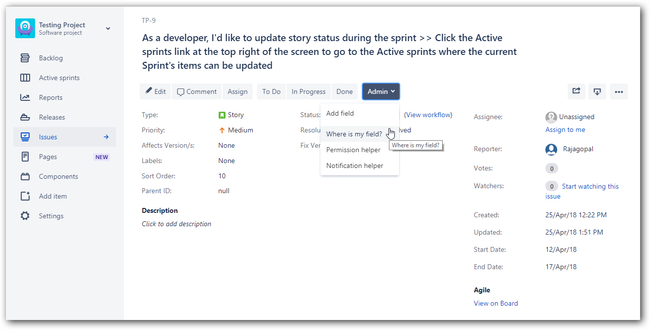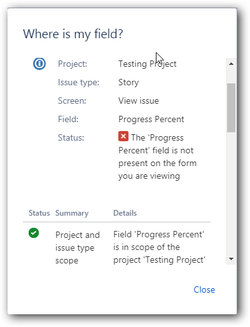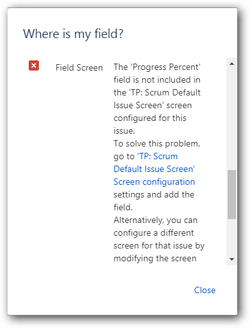Warnings are event messages which appears when operating the plugin. Their presence is indicated notified with a warning symbol icon which turns to red field, located at the top-right of the page. When clicked it displays a dialog containing the warning log,
- Description - warning message,
- Status - Failure,
- TimeStamp - shows the time when the error was occuredoccurred.
Handling Permission Warnings
Most common permission warnings that are about a field that "cannot be set" deal with incomplete project screen configuration. This happens when the custom field in which Crystal Gantt persists the Gantt related task values are not added to a Project's screen.
Follow Option 1 or 2 below to resolve.
(To resolve this you must have administrator permissions. Follow the steps below,)
Option 1: To add custom fields to specific screens of a project,
1. Go to Project list,
2. Find your project and select Project settings → Screens tab.
3. Screens will be displayed related to types of issues. Then add custom fields to screens (add to both Default Screen Scheme and Bug Screen Scheme).
Option 2: To add custom fields to multiple screens of multiple projects,
1. Go to Jira Settings → Issues tab.
2. Select Custom fields tab, click on the settings icon(three dots) of the custom field and choose Associate to Screens:
3. Now you can select multiple number of screens where the custom field has to be added.
Option 3: Above options should have resolved your warnings issues.
...
1. Go to project which triggers the error, select a random issue,
2. Click Admin and select 'Where is my field?' from the dropdown,
3. Type the custom fields name, there you can get the details. If custom field not added in screen, get the screen name and add the custom field again.