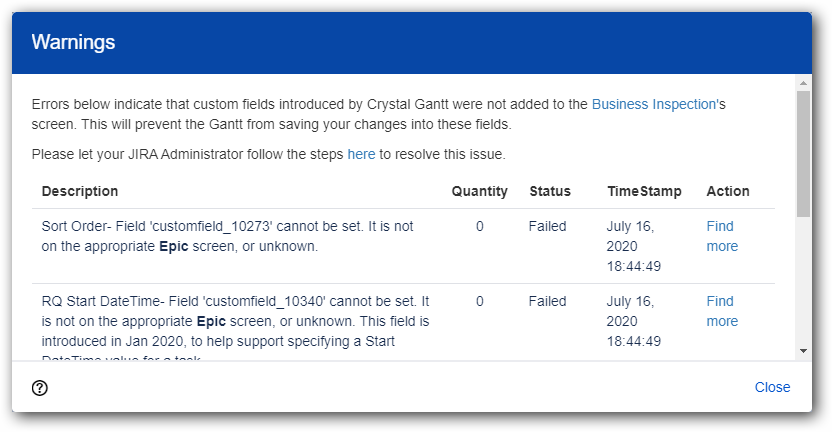Warnings are notified with a warning icon which turns to red, located at the top-right of the page. When clicked it displays a dialog containing the warning log ,
- Description - warning message,
- Status - Failure,
- TimeStamp - shows the time when the error occurred.
as below.
Handling Permission Warnings
Most common permission warnings that are about a field that "cannot be set" deal with incomplete project screen issue type screens configuration. This happens when the custom field in which Crystal Gantt persists the Gantt related task values are not added to a Project's screen.
Follow Option 1 or 2 below to resolve.
(To resolve this you must have administrator permissions.)
Option 1: To add custom fields to specific screens of a project,
1. Go to Project list,
2. Find your project and select Project settings → Screens tab.
3. Screens will be displayed related to types of issues. Then add custom fields to screens (add to both Default Screen Scheme and Bug Screen Scheme).
Option 2: To add custom fields to multiple screens of multiple projects,
1. Go to Jira Settings → Issues tab.
2. Select Custom fields tab, click on the settings icon(three dots) of the custom field and choose Associate to Screens:
3. Now you can select multiple number of screens where the custom field has to be added.
Option 3: Above options should have resolved your warnings issues.
Note: This option works only in Jira Old View. To get switch over to old view, Go to the issue → Actions icon(three dots) → See the old view.
But if the warnings persist, you can check whether the scheme configuration has been properly set,
1. Go to project which triggers the error, select a random issue,
2. Click Admin and select 'Where is my field?' from the dropdown,
3. Type the custom fields name, there you can get the details. If custom field not added in screen, get the screen name and add the custom field again.
issue type screens.
Here are the steps to be followed to get resolved in Classic Project and Next-Gen Project.