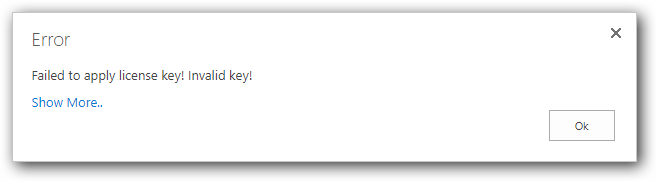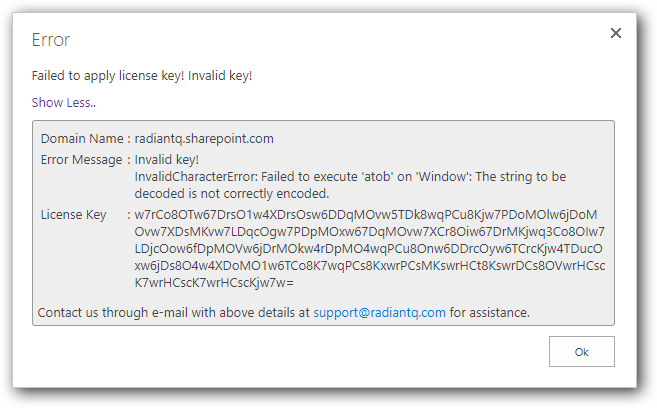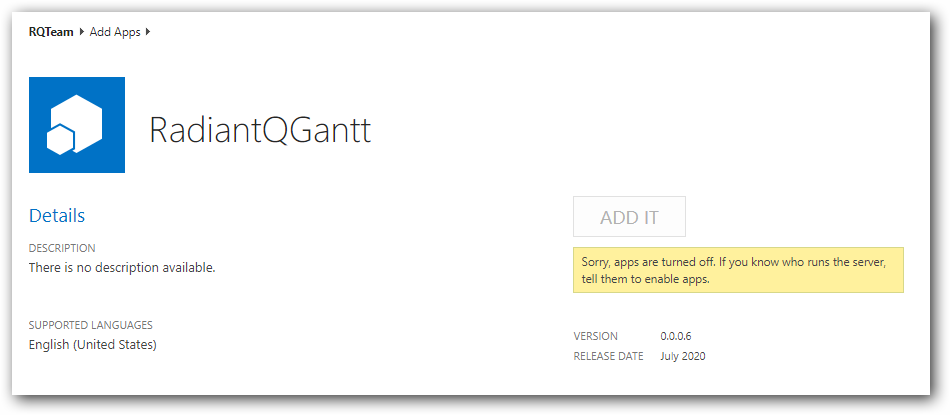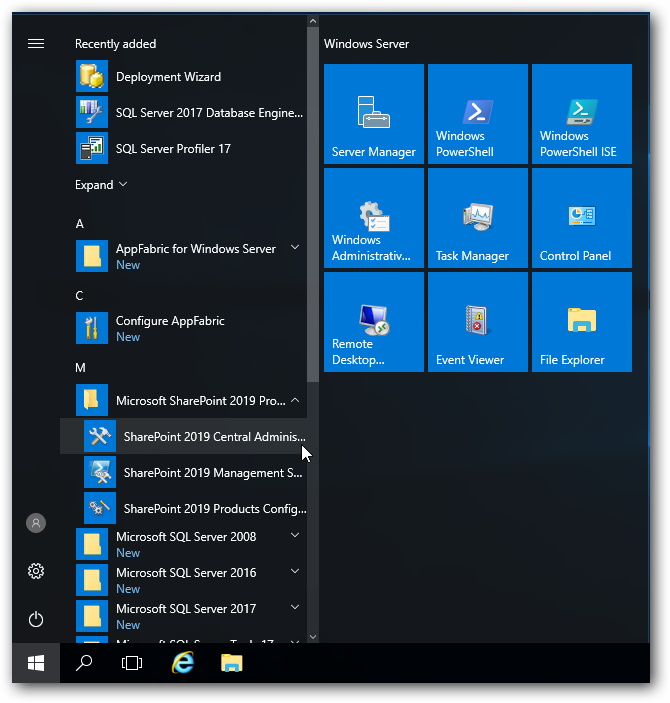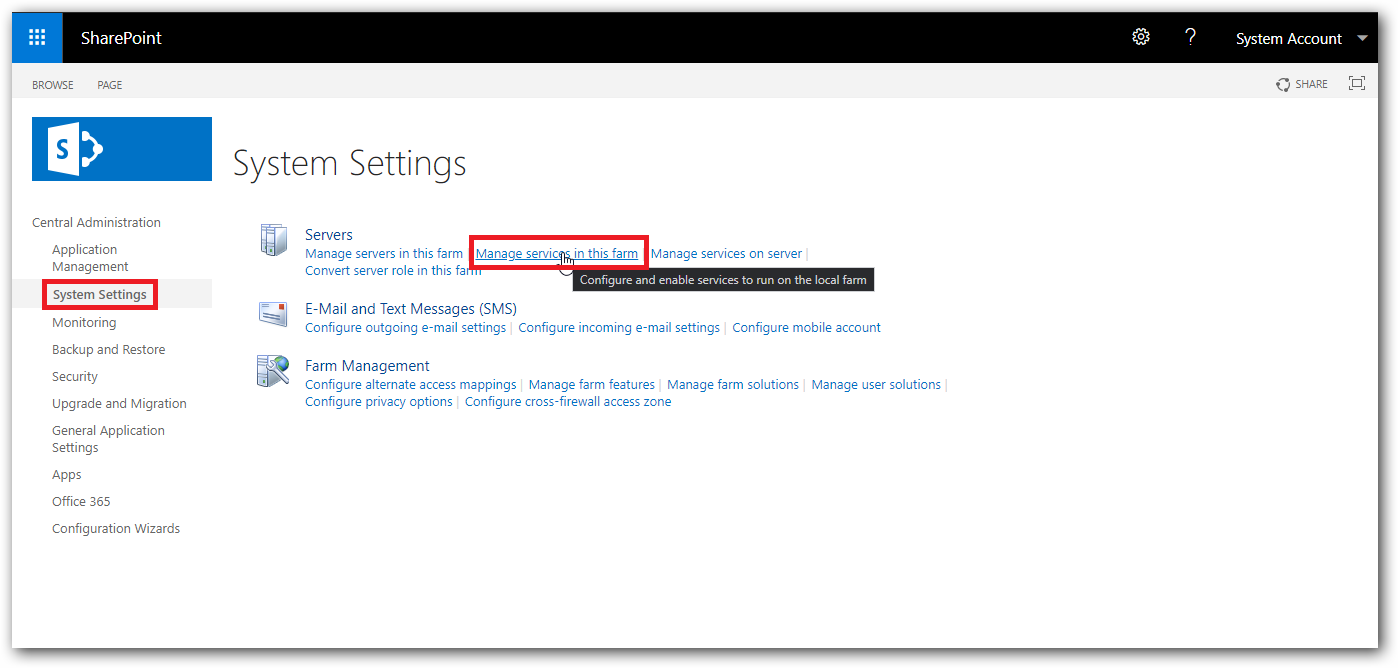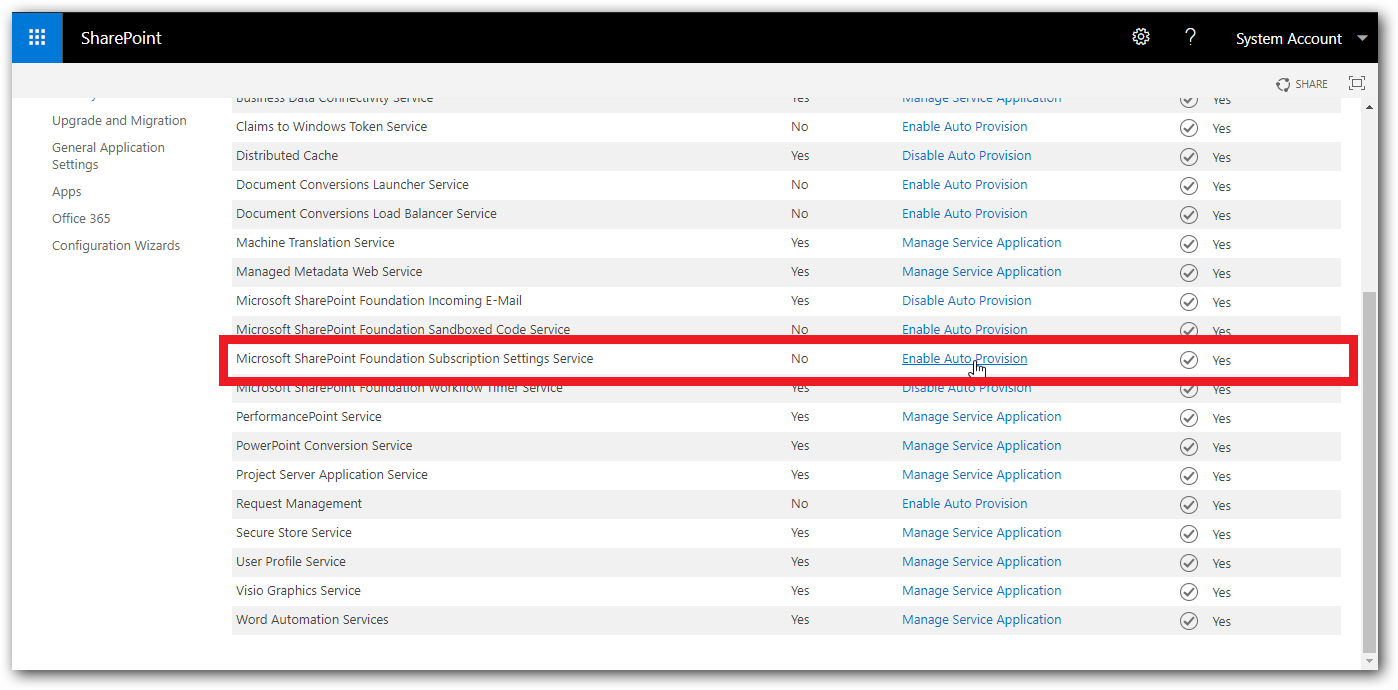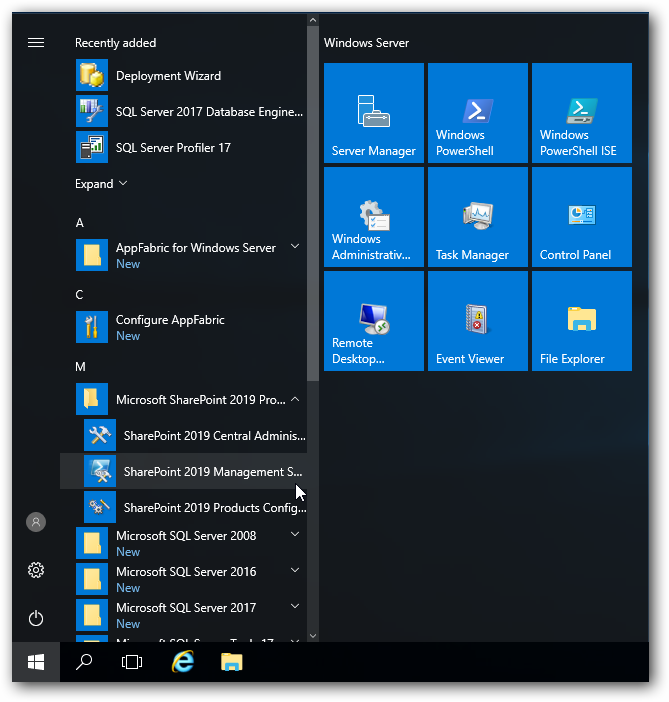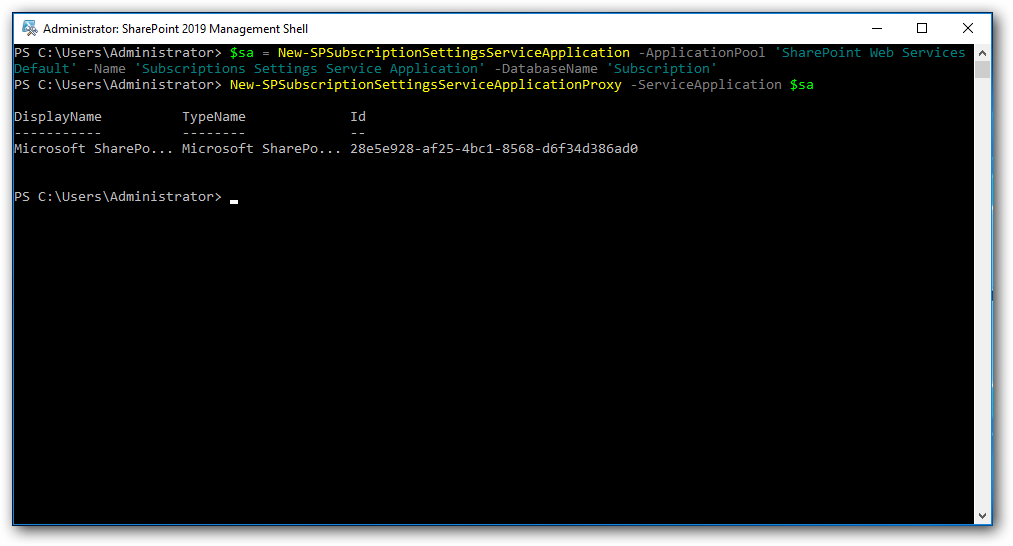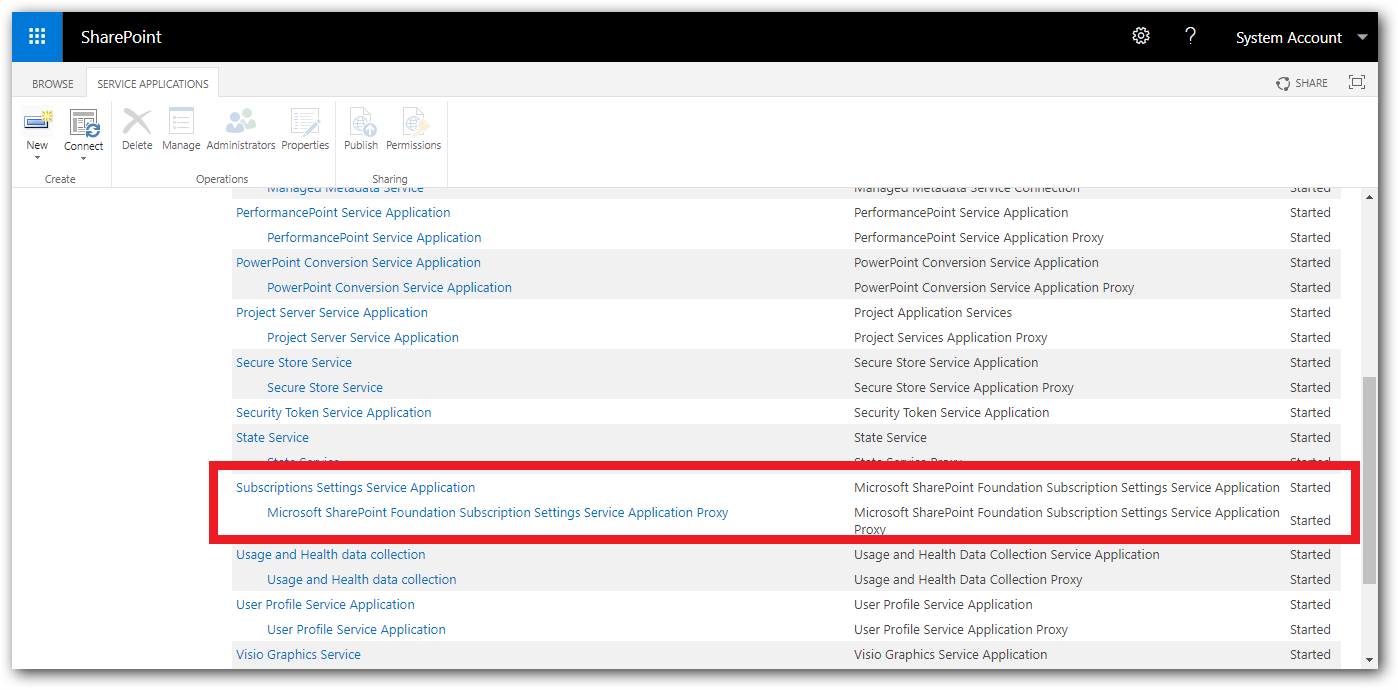1. Licensing
If the license key is invalid or due to any other reasons the key validation may fail.
In such cases a ‘Failed’ dialog will be shown
Make sure you copy pasted the whole license key correctly and the key is generated for that specific domain.
If the error is something else, click ‘Show More…’ then additional details will be shown.
Contact us at support@radiantq.com with the details shown in this dialog or simply click the mail link shown in the dialog, it will automatically open your email client with details.
2. App Installation
2.1 Unable to install in Sharepoint Server 2016/2019
When trying to install RadiantQGantt app in sharepoint server 2016/2019 you get a error saying "Sorry, apps are turned off. If you know who runs the server, tell them to enable apps."
There are several scenarios on which this error might happen. Some of them are listed below:
Subscription service is not setup - Most of the time, above error is caused when subscription service is not configured or improperly configured.
App management service is not associated with your web application - Make sure 'App Management Service' application is associated with your sharepoint application.
App Url is not configured - Ensure that you have setup the App Url domain and prefix.
2.1.1 Configure the Subscription Settings and App Management service applications
Step 1: Open Sharepoint 2016/2019 Central Administration from your sharepoint farm
Step 2: From System Settings page, click on Manage Services in this farm
Step 3: Enable Auto provision for Microsoft SharePoint Foundation Subscription Settings Service
Step 4: Open SharePoint 2016/2019 Management Shell
Step 5: Run the following commands in SharePoint management shell to Create Microsoft SharePoint Foundation Subscription Settings Service
$sa = New-SPSubscriptionSettingsServiceApplication -ApplicationPool 'SharePoint Web Services Default' -Name 'Subscriptions Settings Service Application' -DatabaseName 'Subscription' New-SPSubscriptionSettingsServiceApplicationProxy -ServiceApplication $sa
Step 6: From Application Management page, click on Manage Service Applications to verify the subscription service is created, you should see your SharePoint Foundation Subscription Settings Service and proxy