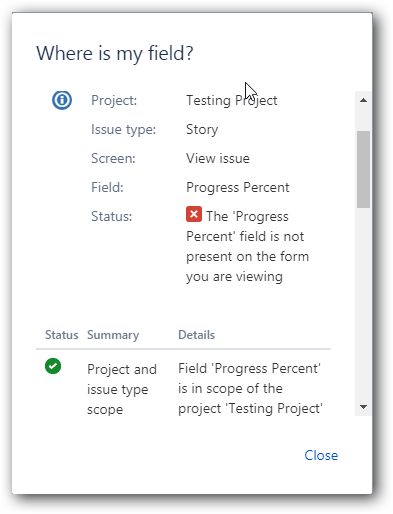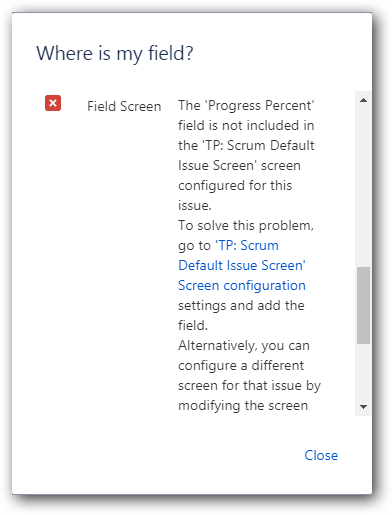2. Find your project and select Project settings → Screens tab.
NOTE: As of late November 2021, you can use Override Screen option with classic projects to fix these warnings. Refer User Guide for more details. |
You must have administrator permissions to use the following options |
Option 1: To add custom fields to specific screens of a project,
1. Go to Project list,

2. Find your project and select Project settings → Screens tab.
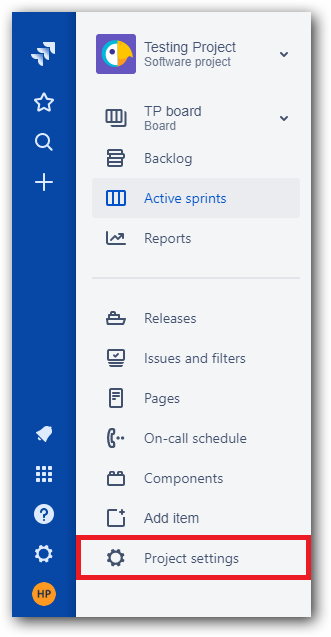
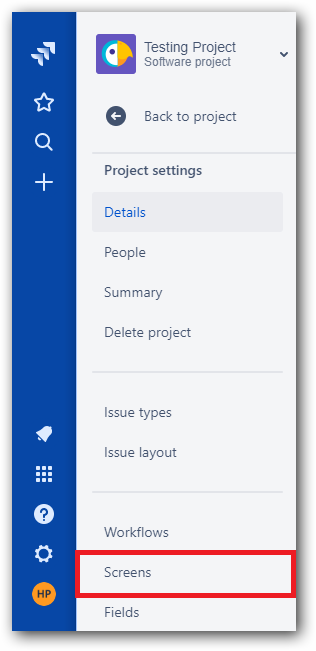
3. Screens will be displayed related to types of issues. Then add custom fields to screens (add to both Default Screen Scheme and Bug Screen Scheme).
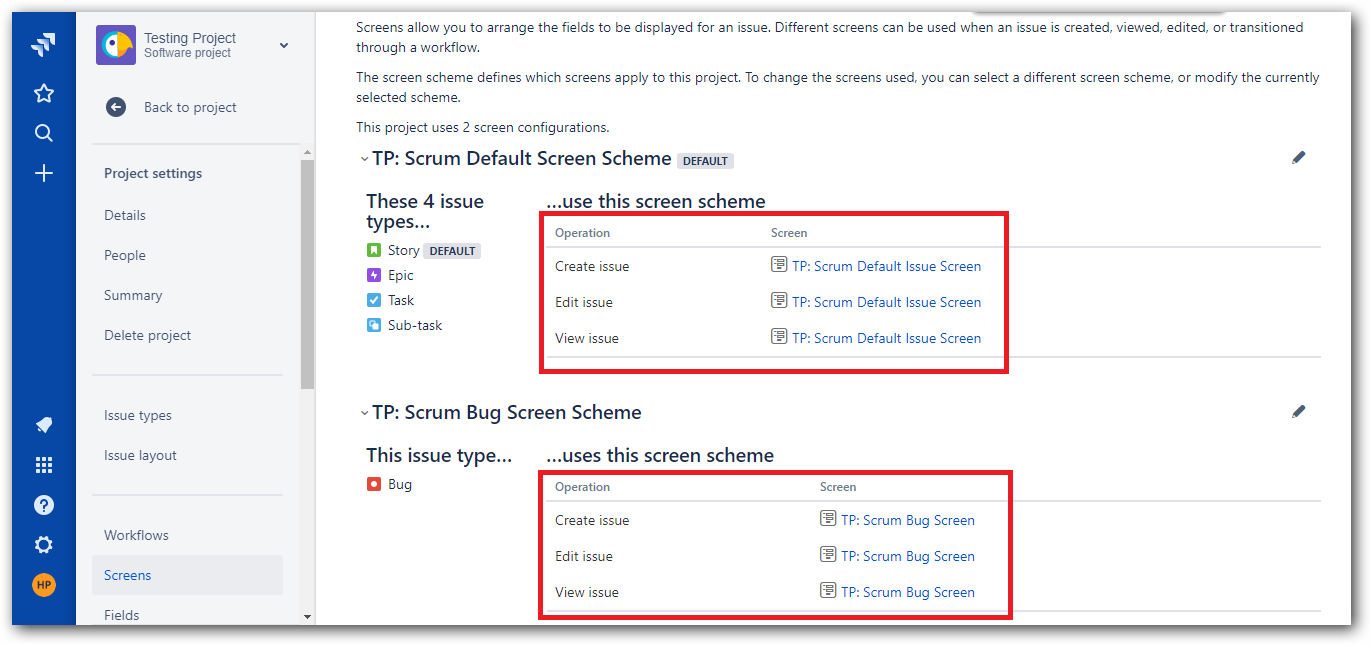
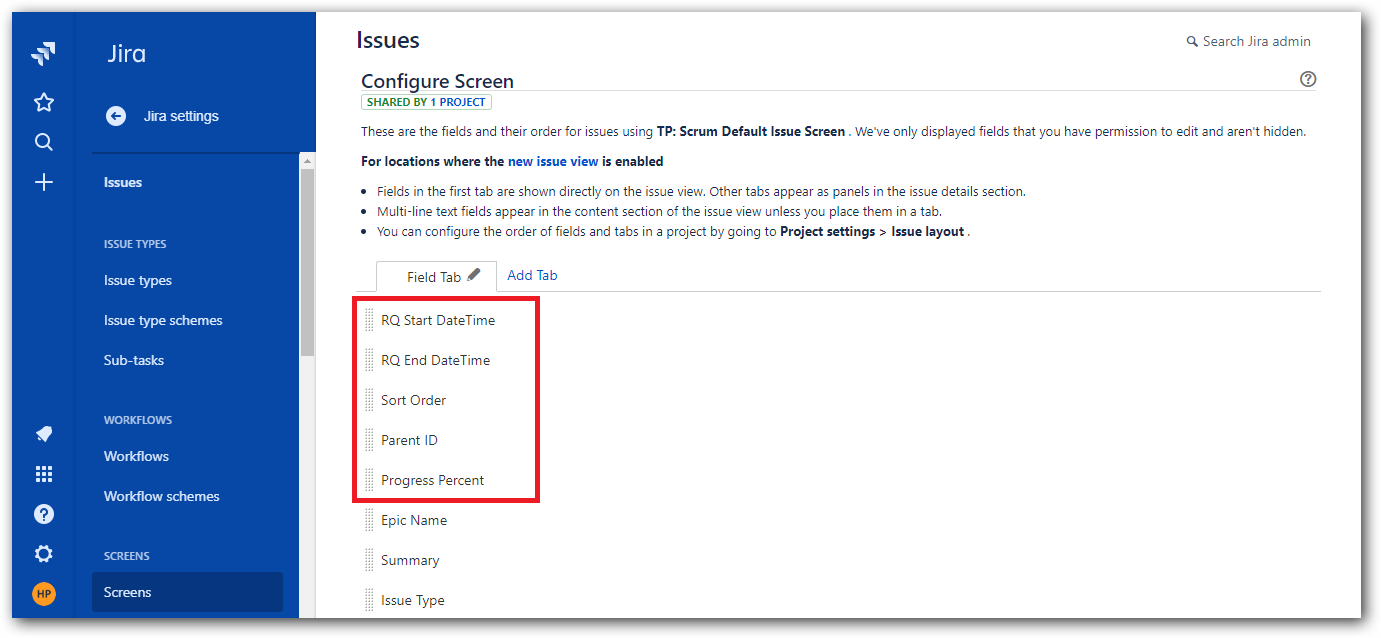
Option 2: To add custom fields to multiple screens of multiple projects,
1. Go to Jira Settings → Issues tab.
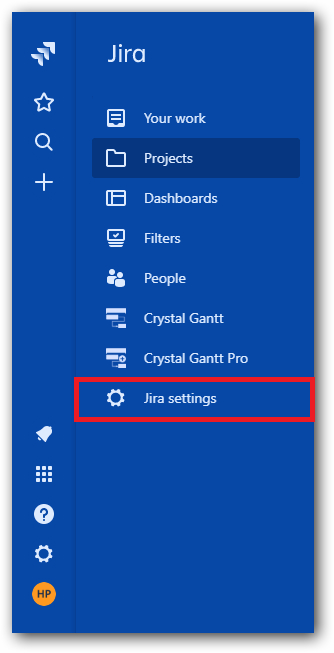
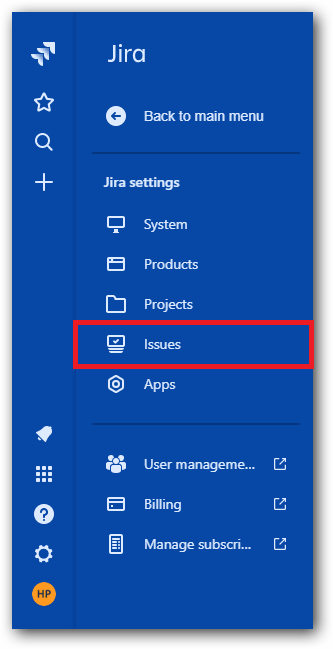
2. Select Custom fields tab, click on the settings icon(three dots) of the custom field and choose Associate to Screens:

3. Now you can select multiple number of screens where the custom field has to be added.

Option 3: Above options should have resolved your warnings issues.
Note: This option works only in Jira Old View. To get switch over to old view, Go to the issue → Actions icon(three dots) → See the old view.
But if the warnings persist, you can check whether the scheme configuration has been properly set,
1. Go to project which triggers the error, select a random issue,
2. Click Admin and select 'Where is my field?' from the dropdown,
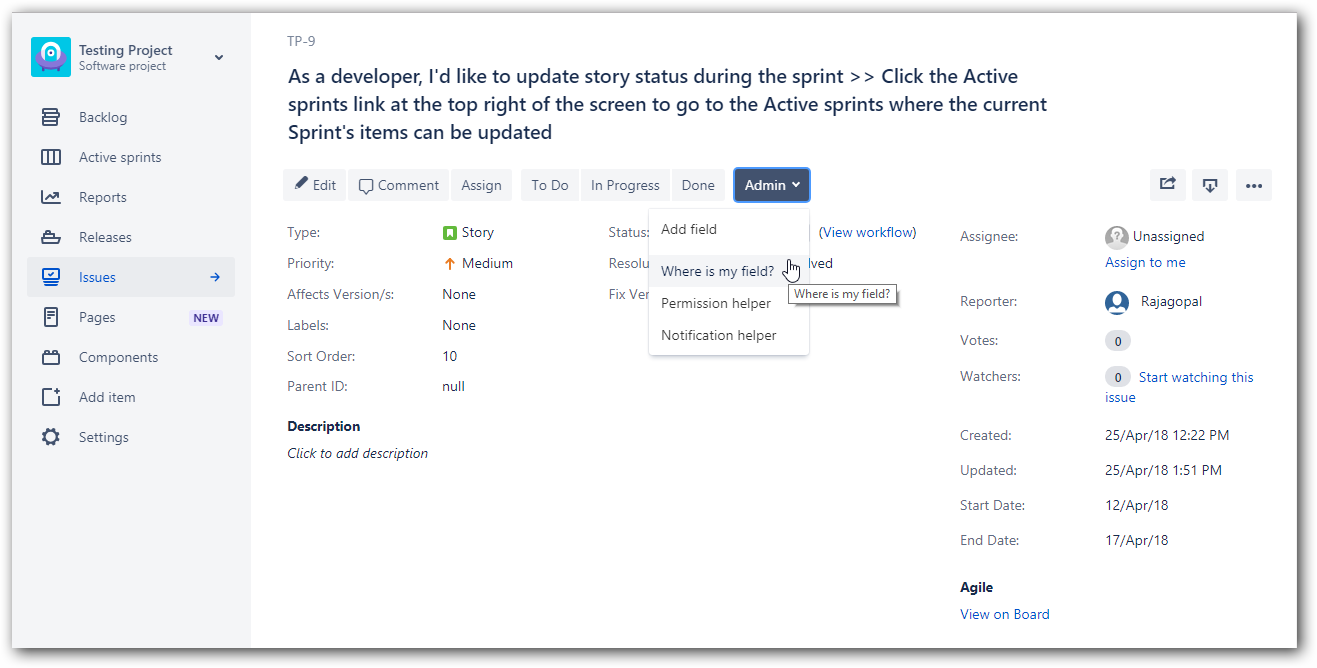
3. Type the custom fields name, there you can get the details. If custom field not added in screen, get the screen name and add the custom field again.