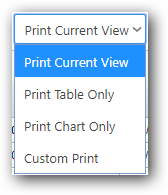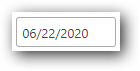...
Dependencies specify the relationships between tasks, they indicate when a task should begin or end in relation to other tasks. In gantt control, dependencies appear as lines linking two tasks or linking a task to a milestone. To create a dependency line, click and drag mouse downwards or upwards or diagonally to start drawing a line. Then drop the line on the task/milestone you want to link.
...
| Info |
|---|
NOTE: If you drag mouse horizontally gantt will move the task bar. You must move up/downward first to start drawing dependency lines. |
1.5 Resource Load View
Resource Load View shows you a overview of whole issues based on assigned users (Resource).
...
2. Toolbar Options
Icon | Title | Description |
|---|---|---|
Move task one row up |
| |
Move task one row down |
| |
Indent task |
| |
Outdent task |
| |
Add new task |
| |
Remove selected task(s) |
| |
Print option |
| |
| ||
Export to JPEG Image |
| |
Export to PDF Document |
| |
Export table to Excel Spreadsheet |
| |
Start Leveling At |
| |
Include Partially Completed Tasks in Leveling |
| |
Level Resources |
| |
Scroll to Today |
| |
Color Tasks Based On Critical Paths |
| |
Toggle Resource Load View |
| |
Filter By Task Name |
| |
Filter By Date |
| |
Filter by List View |
|
...